
AirPods connection failed in MacBook
Apple earbuds are one of coolest devices to own. They are hassle-free and amazingly designed. At times the AirPods may not get connected to the other iCloud devices you own.
There may be many reasons for this 'AirPods connection failed in MacBook' issue. By the end of this article, you will know all the necessary info to fix this issue.

Apple AirPods is created as a device in iCloud and it's linked to your Apple ID, which means that you can sync your AirPods with all your other iCloud devices. This what lets you sync your AirPods with your iPhone, iPad, and MacBook.
At times your AirPods can have issues in connecting to other iCloud devices such as your mac computer. This problem is caused by bugs, glitch, or problem in AirPods hardware, which may call for a replacement.
THINGS TO DO FIRST
Be sure that the following things are done while connect your AirPods to your MacBook
Why Won't the AirPods Connect to your MacBook
The Airpods are designed to get paired with any of your iCloud devices quickly, but this process does not always go according to the plan. There are two reasons why your AirPods will not connect to your MacBook at times:
Ways To Fix AirPods connection failed in MacBook Issue
The first way to address this problem is to force restart your MacBook computer. When you use force restart, it will likely get rid of any bug or glitch that your system is facing. Force restarting will also fix any software issues that are obstructing the AirPods from connecting to your Mac. To force restart your MacBook:
When the Mac is back on, you can try and connect it to your AirPods using Bluetooth. Read on if this doesn't work.
If the last step didn't work, your Mac needs an update! If you're experiencing problems with Bluetooth connectivity, then you are running on an old OS system. Bugs are very frequent in old systems because the longer you use the software, the more it wears down and the higher are the chances of a failure in the operating system. The primary purpose of updates is to get rid of a bug in the old system and most updates have the feature to do this. It will be called 'bug fixes.'
To check for an update:
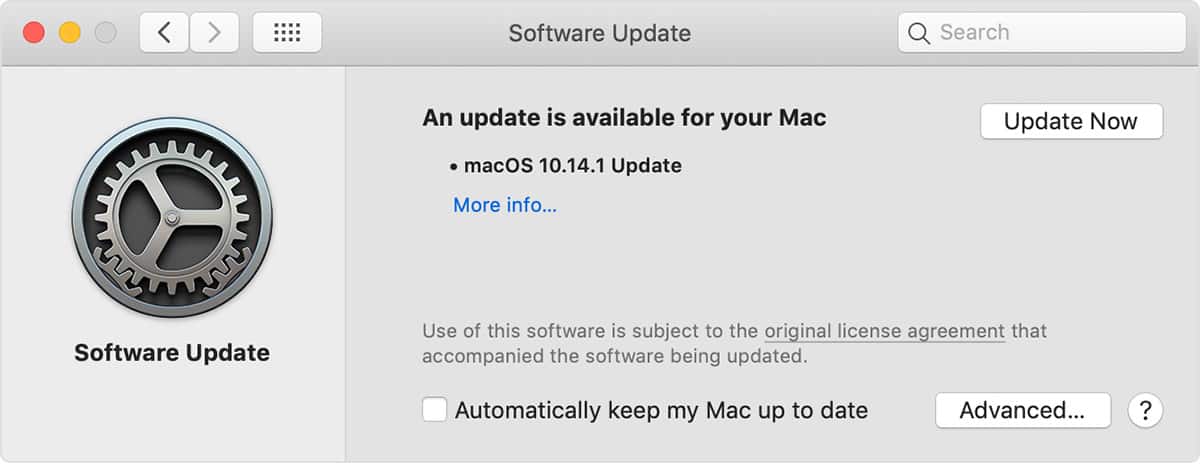
Once the update is finished, you need to try and connect your Mac to AirPods and check if the connection worked. If they get connected post an update, there was a bug on your Mac computer. If this step didn't work, you will find the next step below.
AirPods are meant to manually connect to your Mac computer rather than you having to do it yourself but at times when that does not happen, you need to try and connect your Mac manually with your AirPods.
To connect your Mac to your AirPods manually:
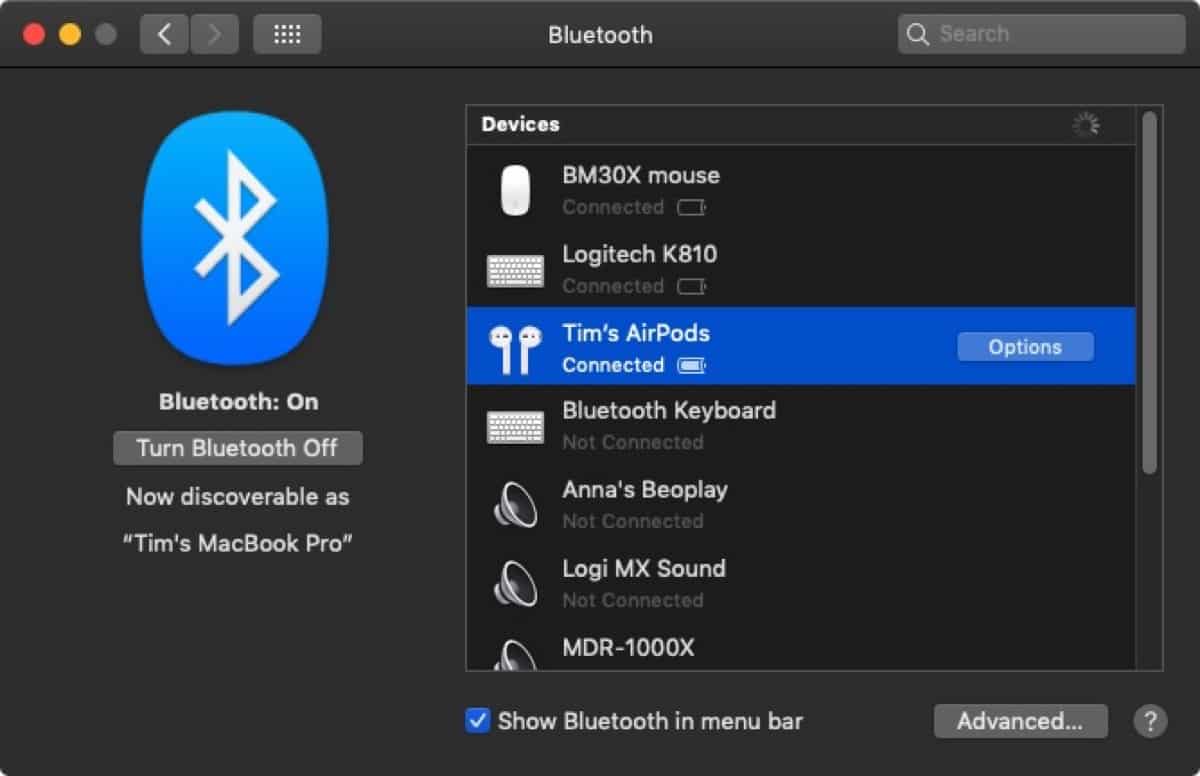
After you do this, you can check if your AirPods are connected to your Mac. Doing this should have enabled the connection between both devices. If this step didn't work, then read on for the next step.
In this step, you remove the pods as a device on your Mac computer. When you forget a Bluetooth device, it terminates the relationship between both devices. Hence, your Mac is going to see the AirPods as a new device when you try to reconnection. There is a good chance that there is a bug that's not allowing the connection. When you do these devices may fix any glitches that are causing this to happen.
To forget your AirPods as a Bluetooth device from the device:
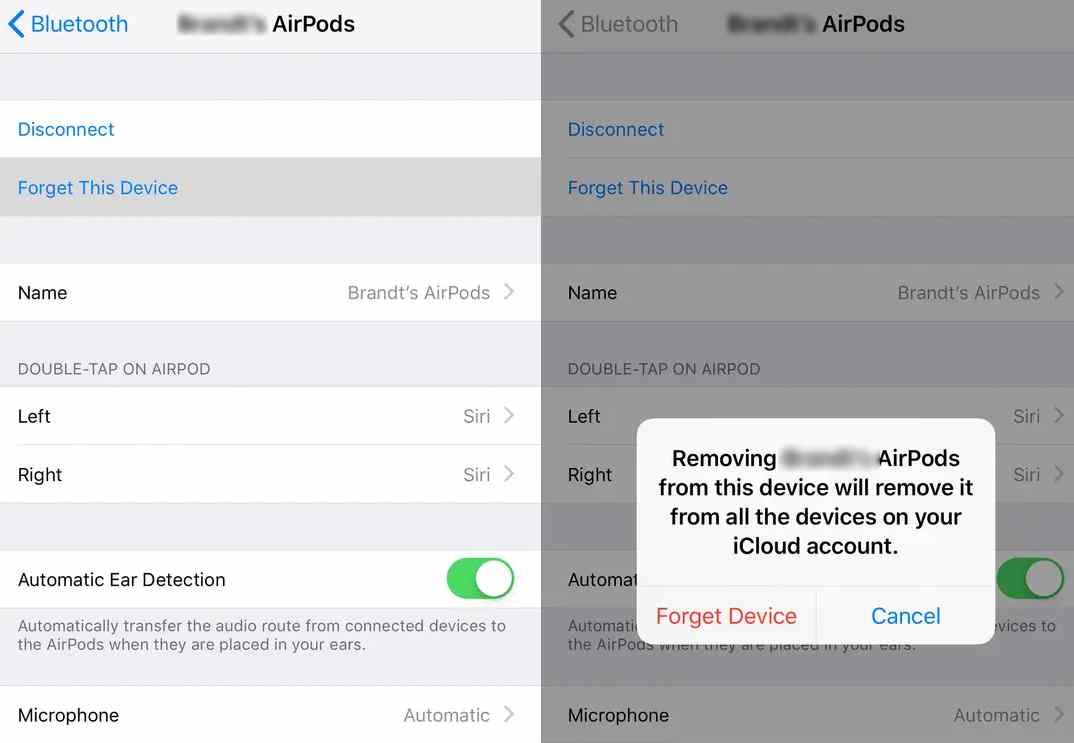
After you do this try to reconnect your AirPods to your Mac. If this too didn't work, go to the next step.
This troubleshooting step is to reset your AirPods. Restarting the AirPods will reset the device to factory mode which means that any bugs that weren't allowing it to connect are going to get wiped out. This will give the AirPods a fresh start and fix common issues you might be facing, such as a fast-draining battery.
To reset the AirPods:

After doing this, you need to try and make the connection between both devices again. If you do this and it works, maybe there was a problem with your AirPods. If this didn't work, you need to read the next step and repair your AirPods.
If none of the above solutions fix your problem, then there is something wrong with the hardware in your Airpods.
Conclusion
Try cleaning the AirPods and the case. Charge the case. Even then, if none of the above steps didn't resolve the AirPods connection failed in MacBook issue, you may have to exchange them for a new pair from the store you bought it from. I hope you find this article interesting. Catch you soon in another article!


![How To Use Headset Mic On PC [Easy Setup Guide] use headset mic on pc](../wp-content/uploads/2020/10/how-to-use-headset-mic-on-pc-770x515.jpg)
